Batch Processing Sample – SharePoint
Description
I recently needed to import a large amount of data into SharePoint using Power Automate. Anticipating that my Power Automate quota would be impacted if I added each item individually, I began searching the web for batch processing samples for SharePoint. Despite finding numerous samples, many of them failed to work. Consequently, I opted to create one that does.
General Features
- Power Automate Flow
Technical Features
- SharePoint List provisioning
- Batch Processing – Delete multiple – Create Multiple
- Flow creates SharePoint list
Install – Configuration – Setup
- Upon execution of the flow, a list will be created.
- Begin by setting your connection references.
- Upon installing a solution, utilize the “Create List” flow to generate a list with appropriate column names.
- You will encounter three distinct batch process samples, each varying in complexity.
- Ensure that your environment variable is configured for SharePoint before initiating any batch process flows.
- The batch process samples perform a range of tasks, including creating single or multiple items, as well as deleting multiple items. This approach may prove beneficial if you have strict quotas for Flow runs.
- For instance, each creation of a SharePoint item consumes one flow run. In such cases, batch processing to create 100 items may be more efficient than creating them individually.
- This method is particularly useful for large-scale migrations of documents or list items, as well as bulk uploads.
- Each flow requires manual triggering.
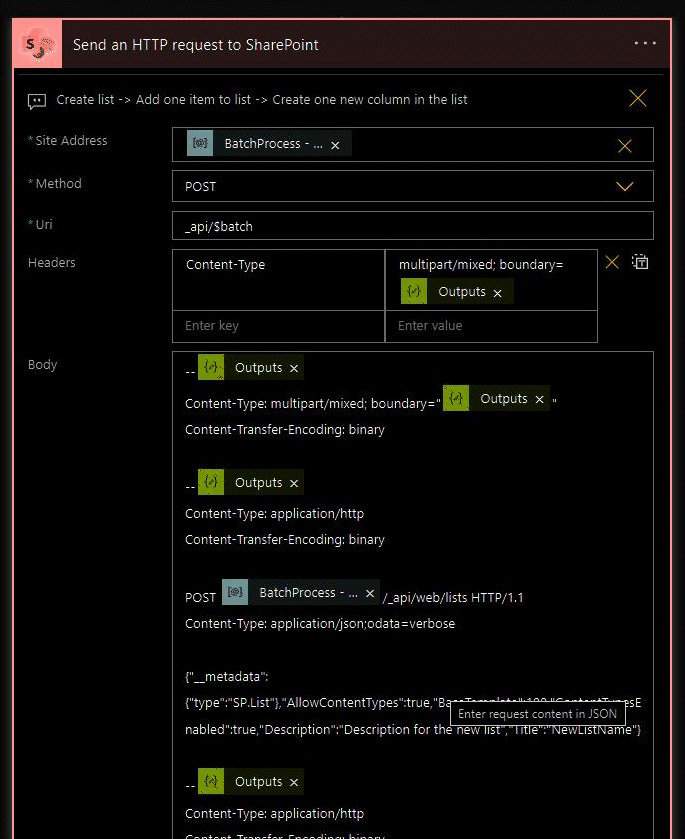
This is great! I needed to put lots of data into SharePoint too. Doing it one by one takes a long time. This helps do it faster. Making lists and doing batch stuff sounds helpful. Thanks for sharing this!
Excelent content! But the button to get the solution isn’t working :/
Nevermind, i was dumb. the button is working!
Again, excelent content!